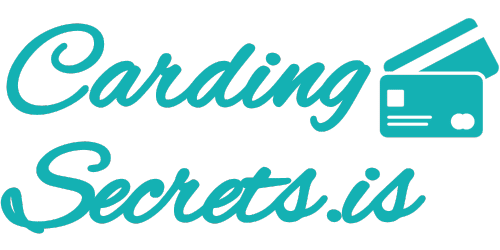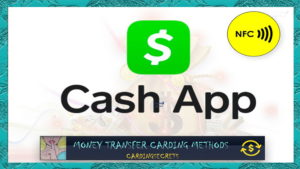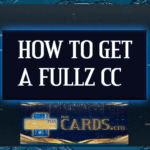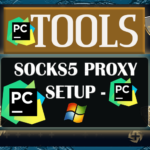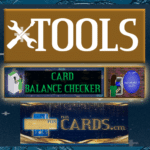In this video, we will set up the Garmin Wallet app, link a non-VBV card from Pluscards, and cash out at McDonald’s to show you how it works. Welcome to the 1st Garmin Pay NFC Carding Method Video!
Vereisten
- Verkrijg een Niet-Vbv CC van **wcc-stekker.cm** of **pluscards.cm**.
- Zorg ervoor dat de NonVbv CC wordt geleverd met alle persoonlijke informatie (fullz).
- Gebruik een Proxy, VPN of RDP die overeenkomt met de locatie van de CC-houder.
- Controleer het saldo van de kaart voor gebruik. Meer informatie hier.
- A Garmin watch (you can card one using our previous method)
Garmin Pay NFC carding method video
- In this video, we’ll guide you on how to add a credit card to your Garmin watch and make payments effortlessly.
- Adding Your Card: Start by downloading the Garmin Connect app. Select your watch and click on ‘Add Card.’ Set a passcode, enter your credit card details, and accept the terms to add your card.
- Understanding Garmin Pay: Garmin Pay functions like Google Pay and Apple Pay, allowing you to make wireless transactions. You can add multiple credit cards for contactless payments.
- Making a Payment: To use Garmin Pay, ensure the payment terminal prompts you to present your card. Unlock the app with your PIN, then tap your watch against the terminal. You’ll hear a beep and see a checkmark when the payment is successful.
- Privacy Protection: After adding your card, you’ll notice two card numbers: the original credit card number and a digital number provided by Samsung for privacy. This digital number will also appear on your receipts.
- Final Step: Once the transaction is complete, you should see an approved message on the screen, enjoy your purchase!
Now you’re ready to enjoy the convenience of contactless payments with your Garmin watch!
Ontvang direct geheime tips
Niet alles kan op onze website worden geplaatst, dus word lid van ons op Telegram voor exclusieve updates en insiderkaartengeheimen rechtstreeks bij u afgeleverd!