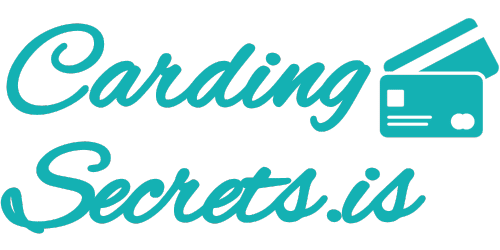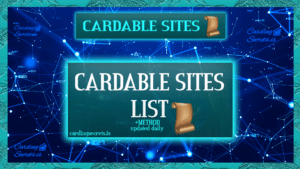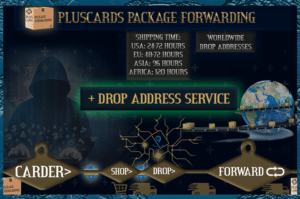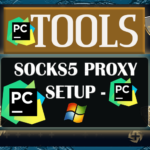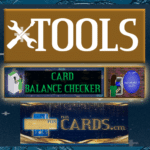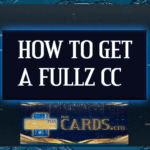Encryption is important for anyone who wants to keep their data safe, but it’s especially important for people in high-risk professions like carding. If you’re a carder, you need to know how to encrypt your hard drive with VeraCrypt to protect your information while you’re on the move. Here’s a quick guide on how to do it.
What is VeraCrypt?
VeraCrypt is a free, open-source disk encryption software that can be used to encrypt your hard drive. It’s one of the most popular disk encryption tools available, and it’s trusted by security professionals around the world.
How Does it Work?
VeraCrypt works by creating an encrypted virtual drive that sits on top of your existing hard drive. Any data that you put into this virtual drive will be automatically encrypted, and only someone with the correct decryption key will be able to access it.
Why use veracrypt?
There are many reasons why you might want to use VeraCrypt, but the most important reason is security. If your hard drive is encrypted, then even if someone physical gets their hands on it, they won’t be able to access your data. This is essential for anyone who deals with sensitive information, like carders.
Another benefit of VeraCrypt is that it’s relatively easy to use. Unlike some other disk encryption tools, VeraCrypt doesn’t require any special knowledge or skills to set up and use. Anyone can do it, which makes it ideal for people who aren’t particularly tech-savvy.
Vercacrypt can be obtained by visiting https://veracrypt.fr The most common way to use VeraCrypt is to create an encrypted volume (file) and then store files inside the volume that need to be encrypted. Steps have been provided below for the creation and mounting of a VeraCrypt volume.
- Creating a VeraCrypt Volume
- Mounting a VeraCrypt Volume
Creating a VeraCrypt Volume
1. Open up the VeraCrypt application and select “Create Volume“.

2. Select “Create an encrypted file container” and click “Next”.

3.Create a name and select a location to save the VeraCrypt volume that you will be creating and select “Next.”
NOTE: It is helpful if you create a volume name that ends with “.vc”. This will associate the volume with the VeraCrypt application.

4. VeraCrypt provides some options for encryption. Select the desired encryption algorithms and select “Next”. VeraCrypt uses the AES algorithm by default and is recommended for selection.
Note: In most cases a 500mb size volume is suitable. However this depends on the user’s need and should be adjusted accordingly.

5. Create the size of the volume that you would like to create. Click “Next”.

6. Create a password for your encrypted volume. Click “Next”.
Note: The longer the password the better it is. It is important to not lose your password. A lost password will make the data unrecoverable.

7. Select the file system and click “Format”. The default is suitable in most cases.

8. Your volume has been created. Click “Exit”

Mounting a VeraCrypt Volume
1. Select the VeraCrypt volume that you would like to mount. Select the letter drive location you would like to use. Click “Mount”.

2. Enter your password for the VeraCrypt volume. Click “OK”.

3. The drive is now unencrypted and ready for use at the drive location you have selected. Save files and documents as you would normally do with a mounted drive.

Encrypting your hard drive with veracrypt is important for anyone who wants to keep their data safe from prying eyes whether they are a carder or not! follow these simple steps from our guide above and you’ll have encryption set up in no time!