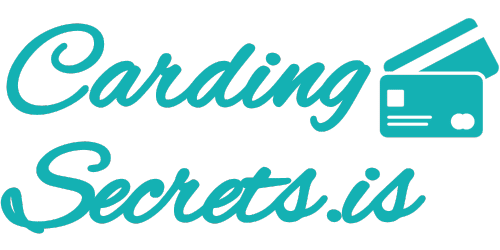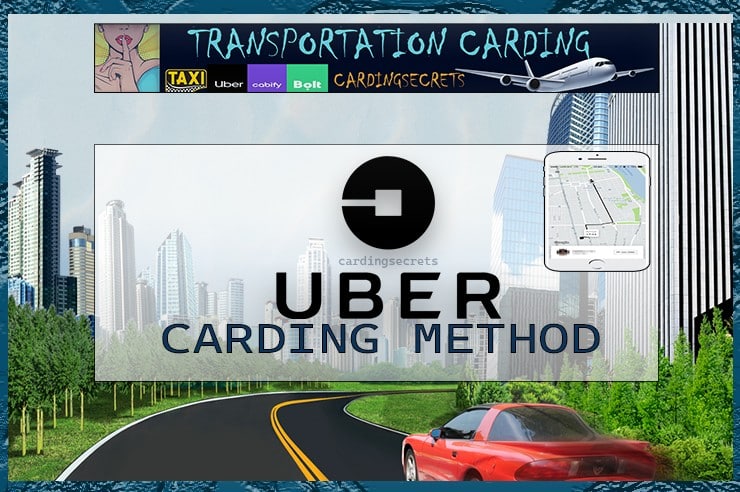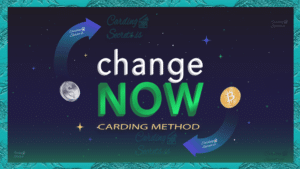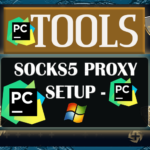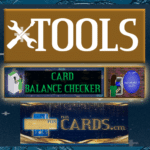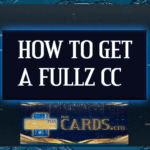UBER RIDES CARDING METHOD
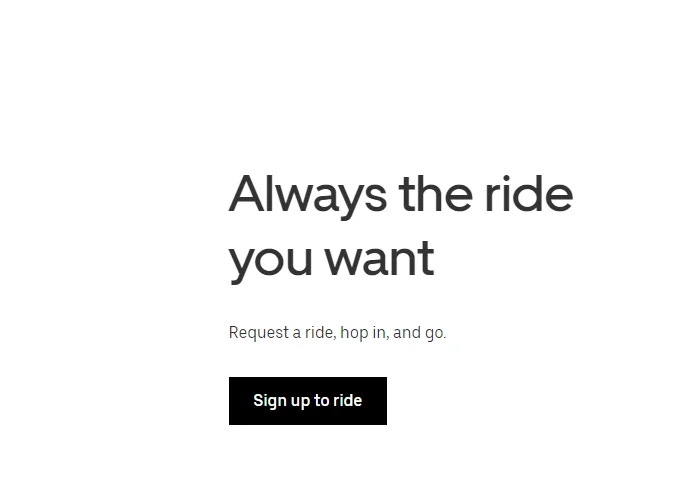
Are you a travel person, and spends more on paying cabs fare? This Uber carding method might just be for you. One of the easiest apps to card since most of the fares are cheap and normal rates apply. Uber services are mostly accessible via the mobile app but if you want to use a PC you can visit the mobile version of the website and access all the services there.
You can link any card to the account as long as during the account creation, you use proxies or vpn that matches the location of the cc and the one of the Ip. When you first charge the card, you don’t have to connect the vpn or proxies again for future fares.
Requirements:
- Phone – You can use android or iPhone to download the app
- Proxy – You can use proxies in your pc if you have them
- Vpn – Use vpn in your phone or computer(recommended)
- Phone number – Phone number to send sms to
- Wcc-plug or pluscards Account – Buy NonVbv CC
- Fullz – To avoid verification, use Fullz with all personal info
For easy carding, always use a card with all fullz info as it saves you time to get background info and speed up verification process
STEPS
Register and buy fullz from wcc
Go to wcc-plug.cc and create a new account or login if you already have account Use this direct link wcc-plug.cc You just need email username and password to create account
Create Account and topup your account using any crypto in the website. Make sure you have enough balance for the next steps. Buy A USA nonvbv Gold Card for this method then proceed to next steps
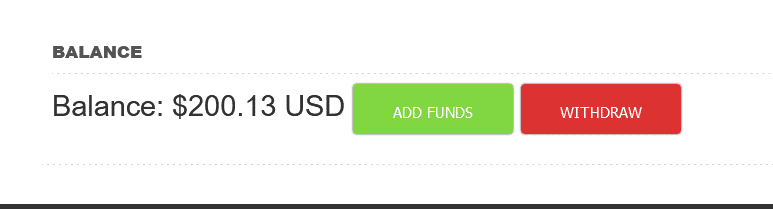
Create a new Uber Account
Visit m.uber.com – the mobile version of the website or if you are using phone download the app. You will need a phone number to create the account. Make sure the phone number is valid and you can receive sms with it.
Next you will receive sms code to verify your number. Enter the 4-digit code you received to your phone number. Create a password to finalize the account creation
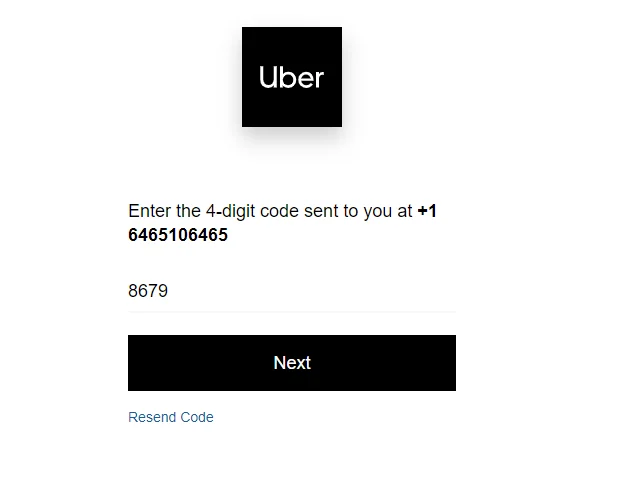
Add Payment method
You will be taken to choose a ride option. For this option just select two random places as your from and destination. We just want the payment option window to add our credit card.
Here click on the arrow to show more options for payment. Now in this window we will add our credit card from wcc-plug which will take care of the purchases
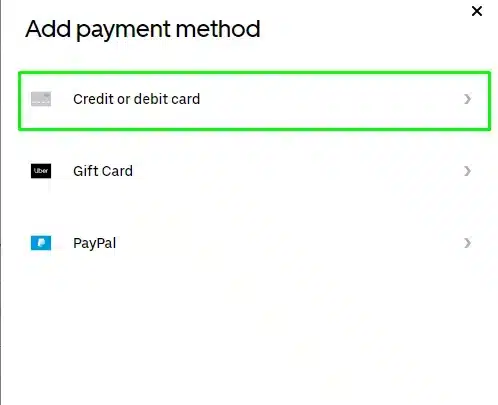
Fill in your card detail you got from wcc store. Make sure it is a valid card by using the checker on site. Checker available during checkout. It will also give you a good estimate of the card balance
After typing your card details, hit add card button, If it is a live card with balance, it will be added. Now this means we have an account with a working linked payment option. We can now pay for rides as we want.
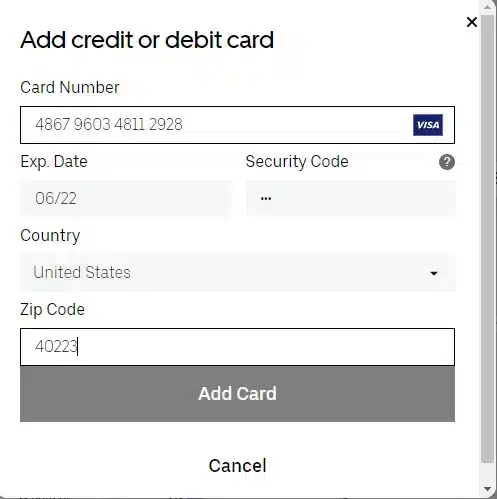
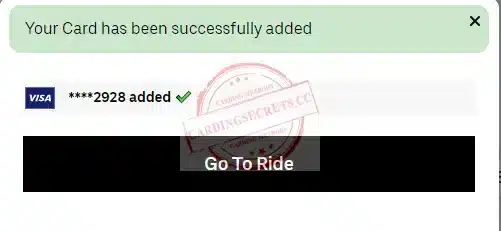
Choose a Ride
Now choose a ride in which you want to attend to. You don’t have to travel right away as you can schedule a ride to a future date. In this guide, we will schedule a ride to a day after. Choose a ride with any options you want it doesn’t matter as they don’t charge much
Depending on your comfort and luggage, choose the correct car you want. You can request the car right away or hit the button next to schedule a ride. I will schedule one.
Note that our payment method is listed and selected as the default payment. Make sure it’s the card you added. Now select the date and time for your ride.
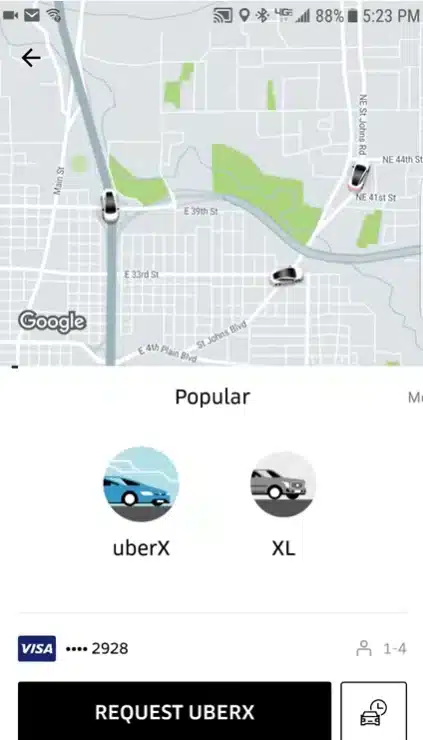
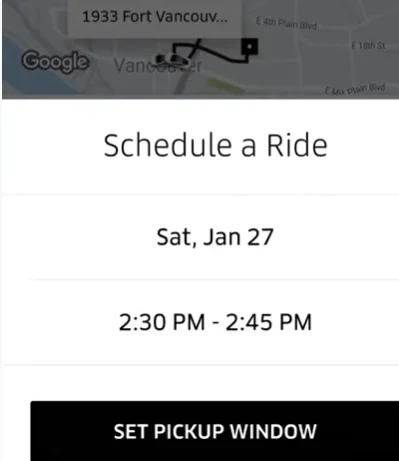
Specify the time and date for the car to come for you. As
long as you have a working payment method for the card
to be charged, you can set as you want
Confirm Schedule
Confirm the summary of the options you chose and proceed if they are ok with you. Now you are one button away from scheduling your ride. The day and time should be indicated for you as long as the payment method to be used. Hit Schedule when ready
Wait for the windows to load
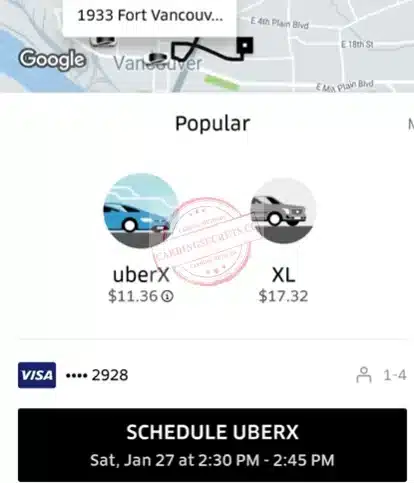
Ride Confirmed
Now your ride should be confirmed and booked. Just sit back and wait for your ride to come whenever you set